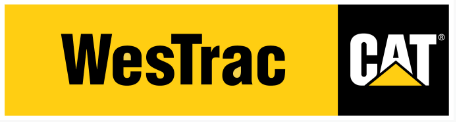Cat S·O·S Web
Cat SOS (Services) Web is the SOS program's user-friendly web interface, which is accessed by logging into VisionLink. With it you can view and analyse your fluid sample information online - anywhere and anytime you have an internet connection.